Globus File Manager
Overview
Globus is a file manager you can use to upload, download, and sync files between your personal computer, the BOSE cluster, and other server institutions through the use of endpoints. Download the Globus Connect Personal application to create an endpoint on your computer.
Availability
| Cluster | Status |
|---|---|
| BOSE | Available |
| BGSC | Not Available |
See Also: Globus CLI
If you wish to use Globus for automated scripting transfers, read our softare guide on globus-cli.
Setup
Part One: Access the file manager
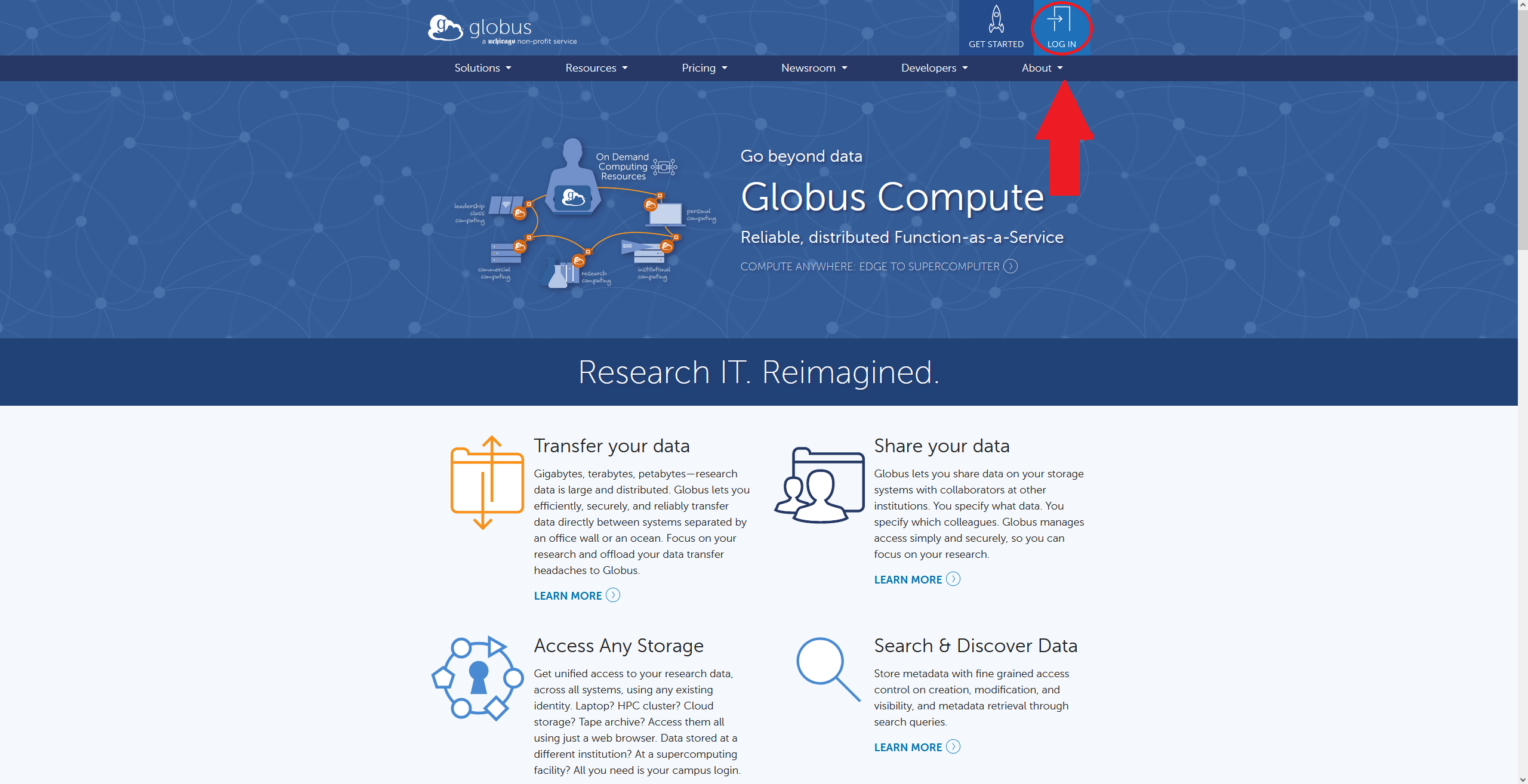
The Globus website contains guides for installing the Globus connect personal program on various operating systems. Follow the steps for your OS, and then return to this guide.
- Navigate to Globus.org and click "Log in" in the top right.
- On the login page, select
University of Wisconsin - Eau Claireas your organization. - Use your UWEC login and authenticate with Okta. Once logged in you should see the Globus file manager.
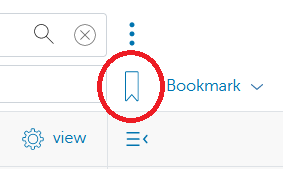
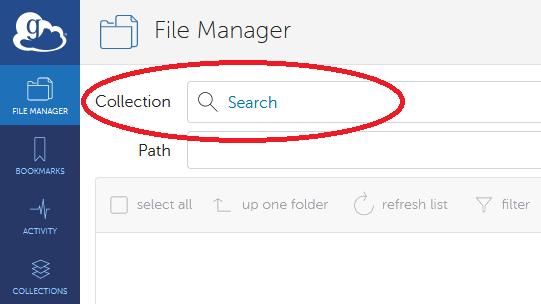 Part Two: Set up collections
Part Two: Set up collections
- In the file manager, click the "Search" bar near the top of the screen to go to the collection search page
- In the "Collection" bar, enter
UWECand selectUWEC - Bose Group Directories - Near the top right of the screen, click the
Bookmarkbutton so you can easily return to this collection - Repeat steps 1-3 for the collection
UWEC - Bose Home Directories
Part Three (optional): Configuring the personal endpoint
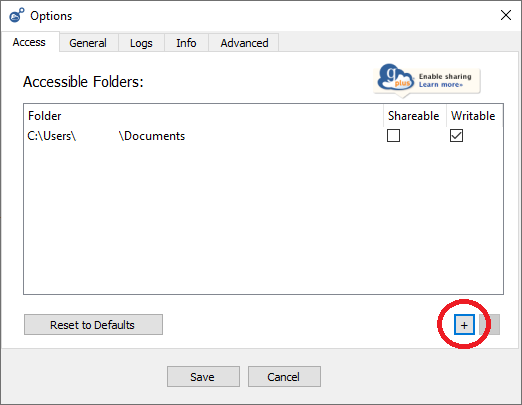
By default, the personal endpoint only has access to the Documents/Home directory (depending on OS) on the machine it is installed on. If you wish to add more directories for access, follow these steps.
- Open the Globus Connect Personal options by right-clicking Globus Connect Personal in your OS's system tray, then clicking
options - Click the
+button to the right underneath the accessible folders list. - Select the folder you wish to add, then click
choose