QGIS
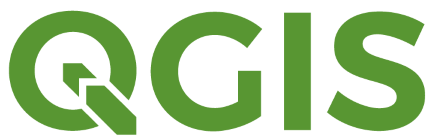
Preview Mode
This application is still under development and has been made available in preview mode. If you have experience using this program, please try it out and provide any feedback to us so we know how it goes.
Overview
QGIS is geographic information system (GIS) program that allows users to work with and analyze geospatial data in a desktop environment. Free and open-source, this is a popular alternative to other commercial programs such as ArcGIS.
Availability
| Cluster | Module/Version |
|---|---|
| BOSE | test-qgis/3.22.16 Also Via OnDemand |
| BGSC | Not Available |
Note: This application is available as both a traditional module as well as is an interactive app within the Open OnDemand platform. To load the module you can simply use module load test-qgis to activate the most recently installed version of this software.
How To Access
Access to QGIS is done by using the web-based Open OnDemand platform, which lets you access our computing infrastructure using your web brower. It is available as both an interactive app, as well as in Desktop Mode.
Interactive App
- Log into Open OnDemand - https://ondemand.hpc.uwec.edu
- Click "QGIS Desktop" on the dashboard, or by first clicking "Interactive Apps" in the top bar.
- Fill out your required resources to the best of your abilities. Unsure what to use?
- Wait for the job to start, then click "Launch QGIS Desktop"
Your session for QGIS will remain operational based on the number of hours you entered in the form. Once the time limit is hit, it'll automatically quit without saving.
Note
If you close out of QGIS by clicking the "x" on the application window, or by going to "Project --> Quit QGIS", it'll quit the program and require starting the session over again.
Desktop Mode
- Log into Open OnDemand - https://ondemand.hpc.uwec.edu
- Click "Desktop" on the dashboard, or by first clicking "Interactive Apps" in the top bar.
- Fill out your required resources to the best of your abilities. Unsure what to use?
- Wait for the job to start, then click "Launch Desktop"
- Start the terminal by clicking on the black square icon in the top bar, or by going to Applications --> System Tools --> MATE Terminal"
- Type:
module load test-qgis - Type: qgis
Your Desktop session for QGIS will remain operational based on the number of hours you entered in the form. Once the time limit is hit, it'll automatically quit without saving.
Done using QGIS?
To free up resources for other users, we ask that you stop your QGIS instance when you are done using the cluster.
- In Open OnDemand, click on "My Interactive Sessions"
- Find your running QGIS Desktop or Desktop and click "Cancel"
Real Example
Has your research group used QGIS in a project? Contact the HPC Team and we'd be glad to feature your work.
Citation
Please include the following citation in your papers to support continued development of QGIS.
QGIS.org, CURRENT_YEAR. QGIS Geographic Information System. QGIS Association. http://www.qgis.org