Open OnDemand: Interactive Apps
Through the Open OnDemand platform, you are able to run a variety of interactive applications right in your web browser. All of these applications run on a compute node like any other job, and follow the amount of resources you request.
We currently have two categories of applications:
Server Apps: These programs run their own web server that is directly accessible in your web browser, such as Jupyter.
Desktop Apps: These programs run within our desktop-like environment, with windows that you can interactive with using your mouse.
Starting An Application
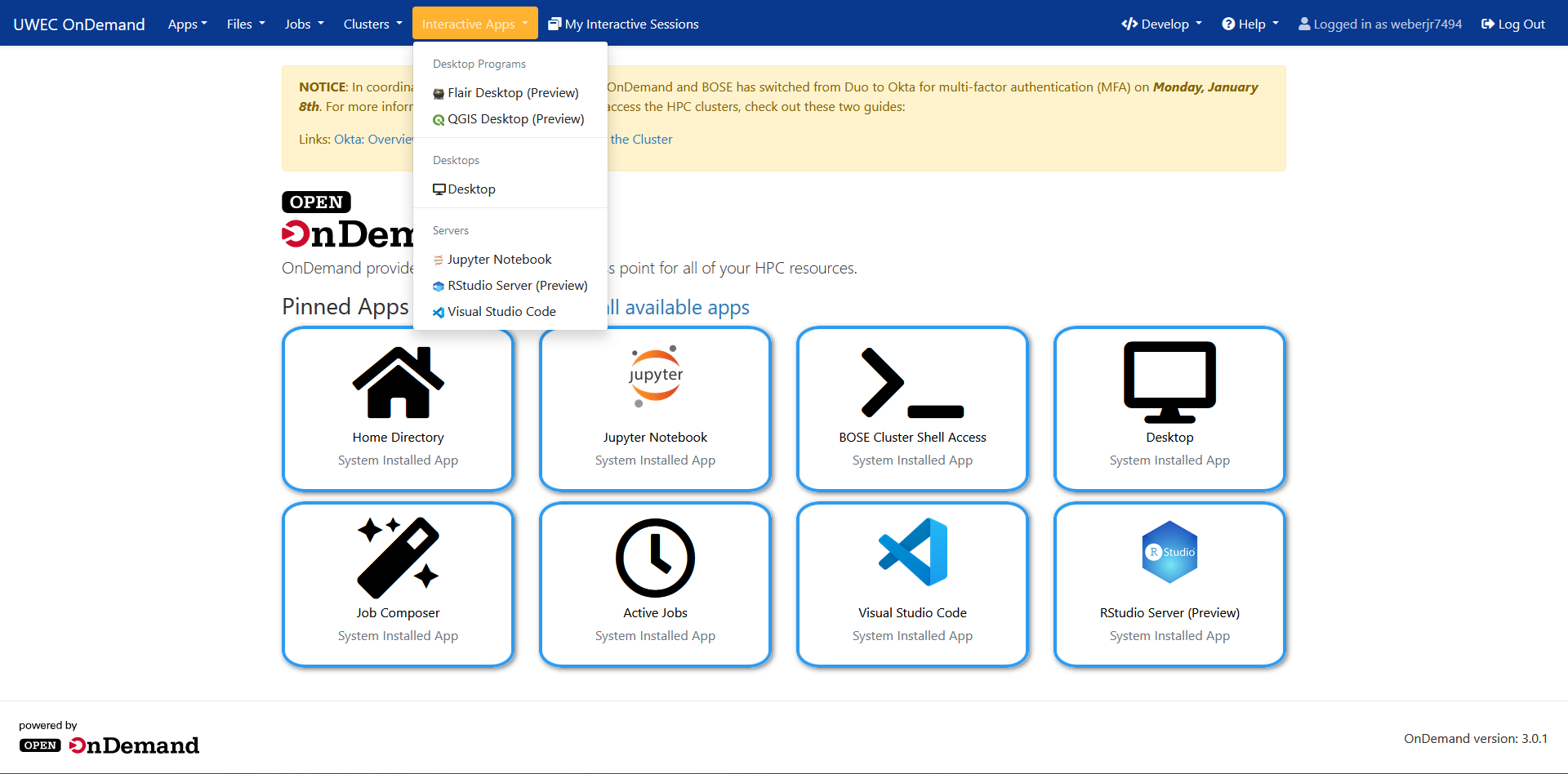
1) Select the interactive app you want to run by either clicking on its tile on the dashboard, or by going to the "Interactive Apps" dropdown in the top navigation.
2) Fill out the request form based on the resources you'd like your session to use (similar to creating a job via Slurm).
3) Click "Launch" to submit your request to start the application.
4) Wait until the job starts, which may take some time depending on the resources requested, such as GPUs.
5) Once running, click the "Launch" button to enter your application.
My Interactive Sessions
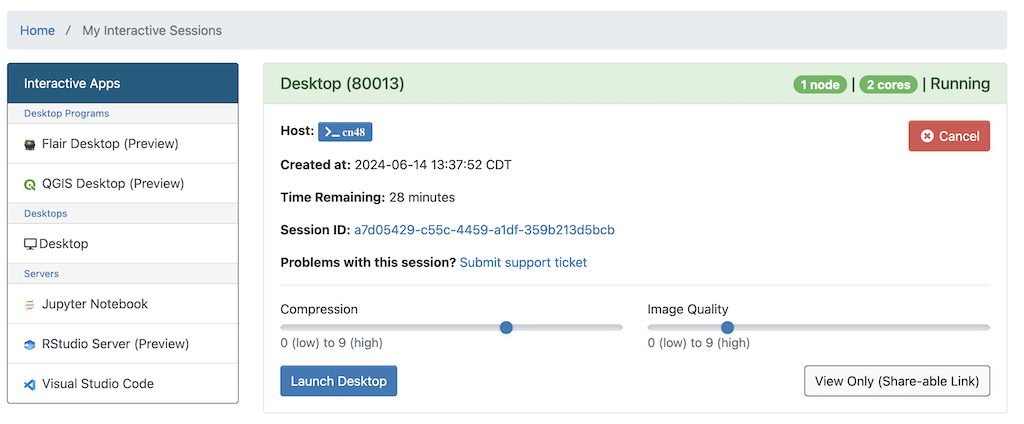
To access your currently running applications, you can click on the white squares icon next to "Interactive Apps" in the top navigation, or click the button below.
From there you can:
- Launch to enter your chosen program
- Check the status of your session to see if it's running, still queued, or completed
- View the remaining time of your session before it automatically stops
- View output files by clicking on the session ID (useful for errors, such as those that cause Jupyter kernel problems)
- Submit a support ticket if you run into any issues
- Cancel/stop your session when you are finished
Done for the day?
Your interactive app will continue to run until you either stop it or its "Time Remaining" hits zero. If you are no longer needing to run the program, we ask that you stop it and release the allocated resources back for others to use.
Either quit or shutdown the session within the application itself (instructions differ), or click the red "Cancel" button on the My Interactive Sessions page.
Server Apps
A multitude of helpful and popular software tools are built directly into the Open OnDemand browser. They provide powerful options for interfacing with the cluster.
Jupyter Notebook
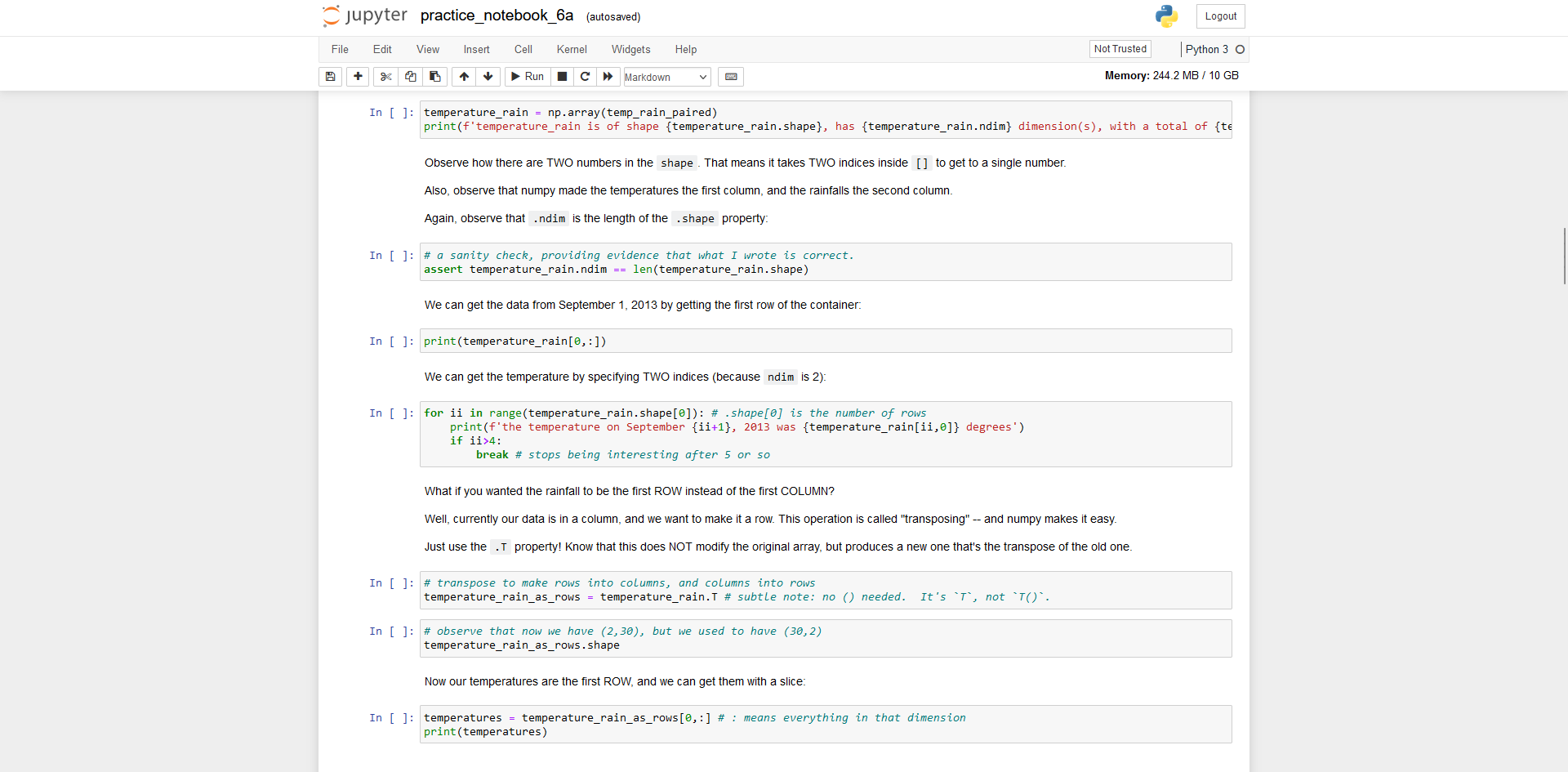
Jupyter Notebook allows you to run code interactively with real-time output that includes visual elements such as images and graphs. Our most popular application by far, this tool is primarily used for Python and SageMath on our clusters and is used in both the classroom and for research.
RStudio Server


Preview Mode
This application is still under development and has been made available in preview mode. If you have experience using this program, please try it out and provide any feedback to us so we know how it goes.
An integrated development environment (IDE) specialized for writing and compiling R and Python code.
Visual Studio Code


Microsoft's versatile text editor with a large assortment of extensions you can install to customize your working environment.
Desktop Apps
There are some applications that are more interactive and visual in nature and require being ran in a desktop-like environment. Instead of using something like X11 to run a program over SSH, which can be very slow, we have a virtual desktop environment installed on all of our compute nodes available through BOSE's Open OnDemand. This will give you the option of working on a compute node as you would your own computer.
We have also set up dedicated interactive apps for a select few programs, which will immediately run them at full screen for your convenience. Please note that closing out of the program's windows may result in your session ending on the compute node as if you quit the program.
Desktop
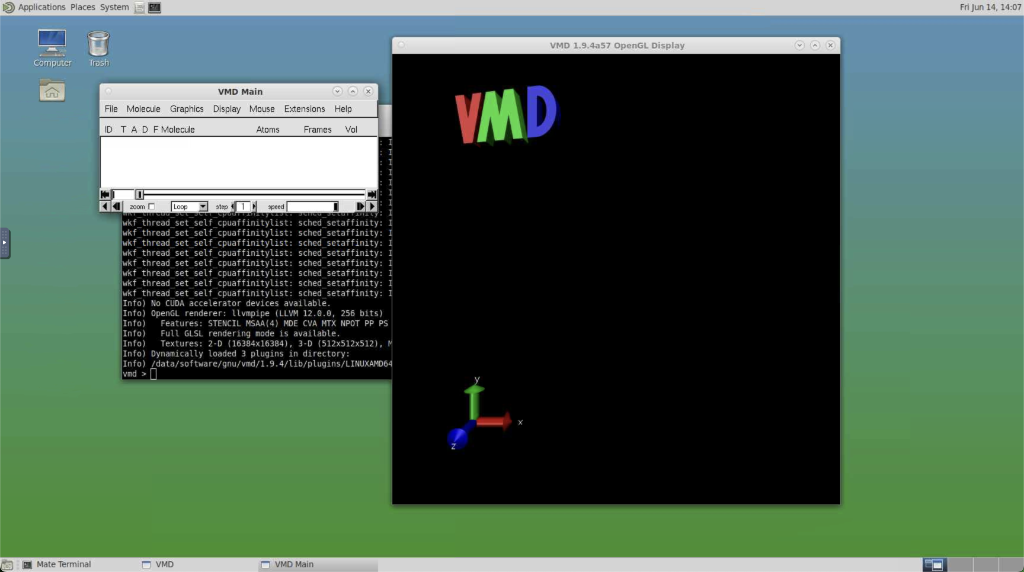
Desktop, or Desktop Mode, is a way to use a compute node right in a familiar GUI-based environment, allowing you to use your mouse to interact with programs visually.
Featured in the screenshot above is the program VMD running in the desktop app. This requires needing to be able to use a mouse to interact with 3D representations of molecular systems, like you would on your own desktop computer.
Flair Desktop

Preview Mode
This application is still under development and has been made available in preview mode. If you have experience using this program, please try it out and provide any feedback to us so we know how it goes.
Flair is a user-friendly interface for Monte Carlo code simulations. Primarily, it interfaces with the FLUKA simulation package. You can read our guide on it here.
QGIS Desktop
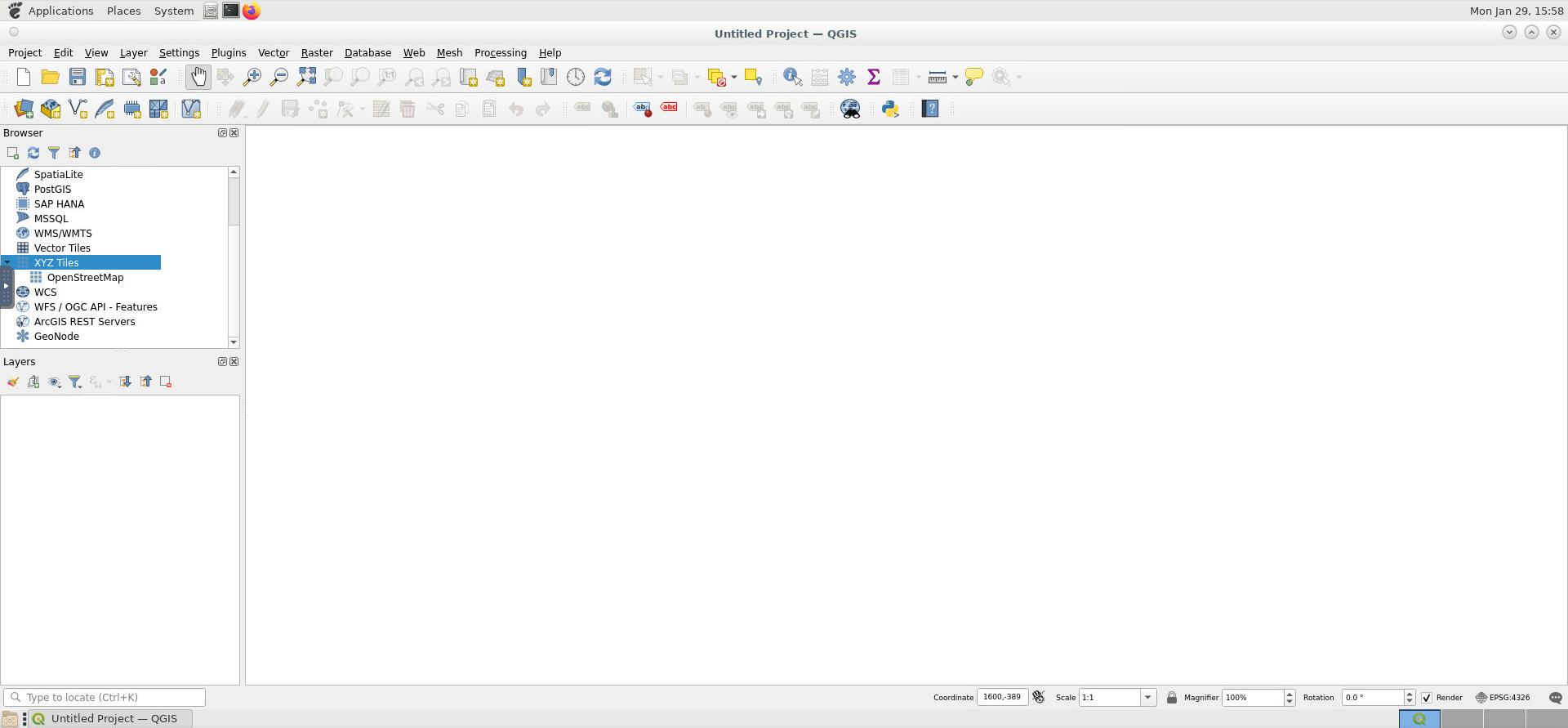
Preview Mode
This application is still under development and has been made available in preview mode. If you have experience using this program, please try it out and provide any feedback to us so we know how it goes.
QGIS is geographic information system (GIS) program that allows users to work with and analyze geospatial data in a desktop environment. Free and open-source, this is a popular alternative to other commercial programs such as ArcGIS. You can read our guide on it here.